Send Ctrl Alt Del Rdp
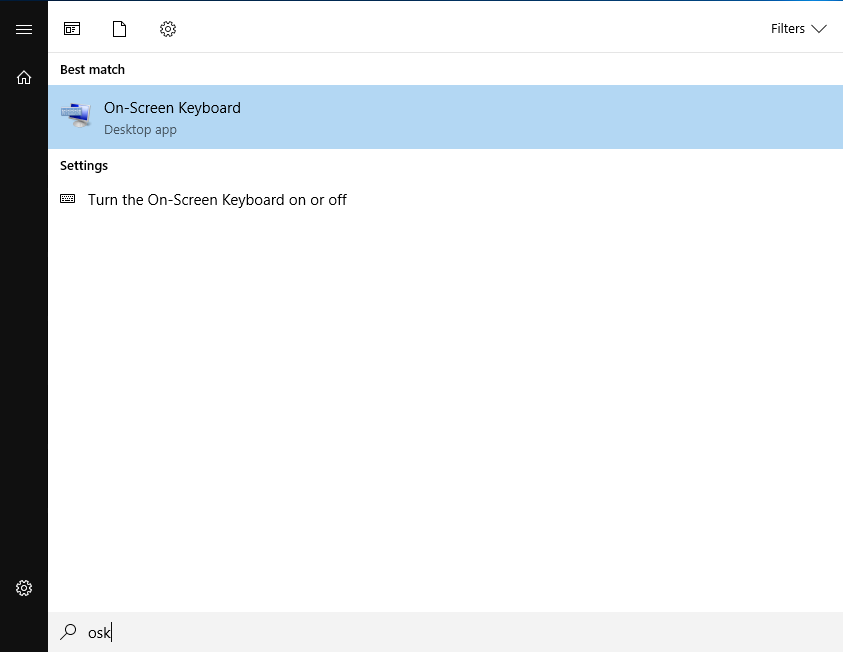
Remote Desktop Protocol (RDP) is a powerful tool for remotely accessing and managing computers, but like any complex system, it can sometimes encounter issues that require a restart or intervention. The Ctrl+Alt+Del keyboard shortcut is commonly used on local computers to open the Security Options window, where you can lock the computer, switch user, log off, change a password, or access the Task Manager. However, when you’re connected to a remote computer via RDP, pressing Ctrl+Alt+Del directly on your local machine will open the Security Options window on your local computer, not on the remote one.
To send a Ctrl+Alt+Del command to the remote computer during an RDP session, you need to use a specific keystroke combination that RDP recognizes and forwards to the remote session:
- Ctrl+Alt+End: This is the equivalent of pressing Ctrl+Alt+Del on the remote computer. It will open the Windows Security window on the remote computer, allowing you to lock the computer, switch user, log off, change a password, or access the Task Manager.
Alternatively, if you are using the Remote Desktop Connection client, you can also use the “Ctrl+Alt+Del” button provided in the connection bar at the top of the screen when the remote desktop is in full-screen mode. Clicking on this button will send the Ctrl+Alt+Del command to the remote computer.
Troubleshooting Tips
- Disconnect and Reconnect: If you’re experiencing issues with your RDP connection, try disconnecting from the session and then reconnecting. This can resolve minor glitches.
- Check RDP Settings: Ensure that your RDP settings are configured correctly for the remote computer you’re trying to access. This includes the correct computer name or IP address, username, and password.
- Update RDP Client: Make sure your RDP client is up to date. Microsoft regularly releases updates for Remote Desktop clients to fix known issues and improve performance.
- Network Connectivity: Verify your network connection. Poor or unstable network connectivity can cause issues with RDP sessions, including the inability to send certain commands to the remote computer.
Security Considerations
When using RDP, especially to send sensitive commands like Ctrl+Alt+Del, it’s crucial to consider security:
- Use Strong Passwords: Always use strong, unique passwords for remote access.
- Enable NLA (Network Level Authentication): If possible, enable NLA for added security. NLA requires the user to authenticate with the network before being allowed to connect to the remote computer.
- Limit Access: Ensure that RDP access is limited to those who genuinely need it. Use role-based access control and regularly review access permissions.
By understanding how to effectively manage your RDP sessions, including how to send a Ctrl+Alt+Del command to the remote computer, you can improve your remote work efficiency and security.



